Welcome to the ScribeBrain
Setup Guide - Get Started in
Minutes
Learn how to install the app, explore key features, and unlock the full power of your AI assistant — from your first tap to your final note.
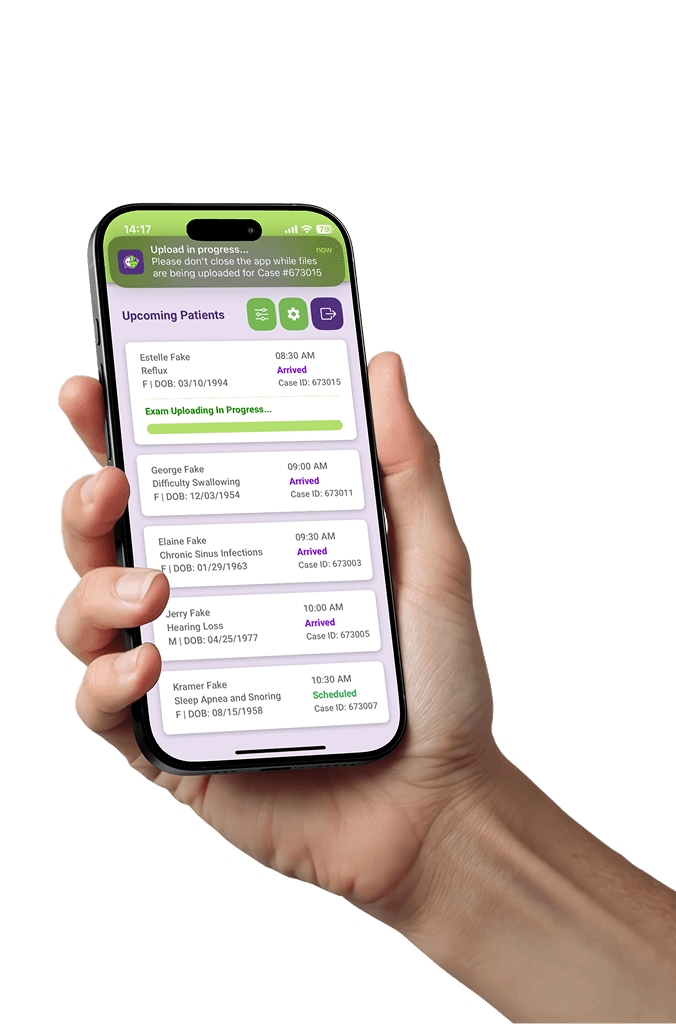 1Open Application2Click on Patient-Card3Hit "AI Record" button
1Open Application2Click on Patient-Card3Hit "AI Record" buttonHow to Get Started with ScribeBrain
This short walkthrough shows you how to log in, view your schedule, access patient records, and submit notes — all through four simple screens.

Watch the ScribeBrain Tutorial
Choose between a short overview video for a quick introduction, or a longer tutorial that explains everything in detail.

ScribeBrain can be personalized:
We can change anything, at any time – so you work the way YOU work.
SOAP Note Customization Options:
Format Options:Paragraph, bullet-point, or anything.
Templates:Your preferred
Templates:Customized
Detail Level:Very detailed or very summarized – or anything in-between.
“Verbatim function”:Start-and-stop 100% dictation.
Emphasis on Specific Exam AspectsSOAP Sections: Include or exclude specific sections.
Billing Codes:Include or exclude optimized codes.
Optional Medical Decision-Making:For billing justifications.
Attachments:Documents, other
Automated disclaimers
Automated compliance messaging
Labs insertions
Pre-Loading Note Options:
HPI Continuity
Lab Values
Diagnostic Values
Comprehensive History Loading.
Customized Templates
In App Options:
Patient Assessment Generation
Calculate / Include Volume-Of-Time-With-Patient
Language Options: Translate non-English patients and/or their caregivers
Customizable Compliance Tools: For HEDIS + risk adjustment audits, gaps & improvements
Frequently Asked Questions
Here are the FAQs most important & most commonly asked:
